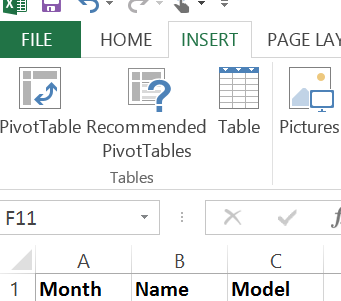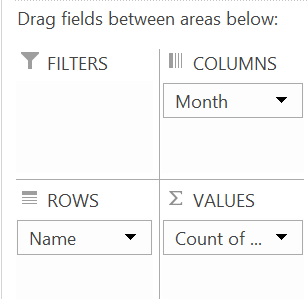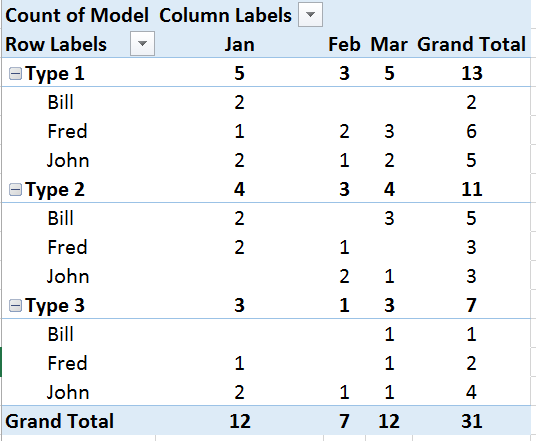Okay, if you don’t use or know what Evernote is,
have a look at https://evernote.com/
and also check it out on https://www.youtube.com/
Basically, as the name suggests it is a note taking
application which runs on all major platforms. There is a free version, that
will do most people and then further paid versions with more options to satisfy
Premium and business Users.
On a personal note (excuse the pun), I am a big fan
of Evernote, and been using it since March 2009. The trick to get the best out
of Evernote, is to add everything to it, the more it is used the better it
becomes.
So, back to business. Obviously Microsoft Excel is
awesome :-) however, it may not be the best way to record / store or manipulate
data, but its ease of use and global popularity makes it a strong contender for
certain tasks.
So you have created a spreadsheet
and recorded loads of data (say research from various sources). You have even
linked the cells to the URL which contains the original data.. All very good, but what happens if that link
becomes dead??
Note: Just
as a quick pointer to insert a hyperlink press Ctrl & K,
or go to the Insert Tab and select Hyperlink as shown below..
You will then be presented with “Insert Hyperlink” and
asked to insert your Address, i.e. the URL of that you have just researched.

One of Evernotes main strengths is
to collect data from all sorts of sources then store, retrieve and present them
in a very searchable and usable way. So it makes sense that you link to your
Evernote stored Note that you may have annotated etc.
To do this Right Click on the Note
thumbnail as shown below..


You will then be presented with
the following menu. Select Share and Copy Note URL to
Clipboard.


Now go back to your Insert Hyperlink as discussed earlier and Paste the URL and Click on OK.
Now when you click on that cell, you will be taken to a read
only version of the Note, giving you much more in-depth information.
Please Note: Microsoft OneNote is also pretty awesome and is totally free, the same
principles can be applied. It is definitely worth a look, if you are not aware
of it. I personally use both for different reasons.
Thanks for taking the time to read this blog, I hope it may
be of some use to someone :)