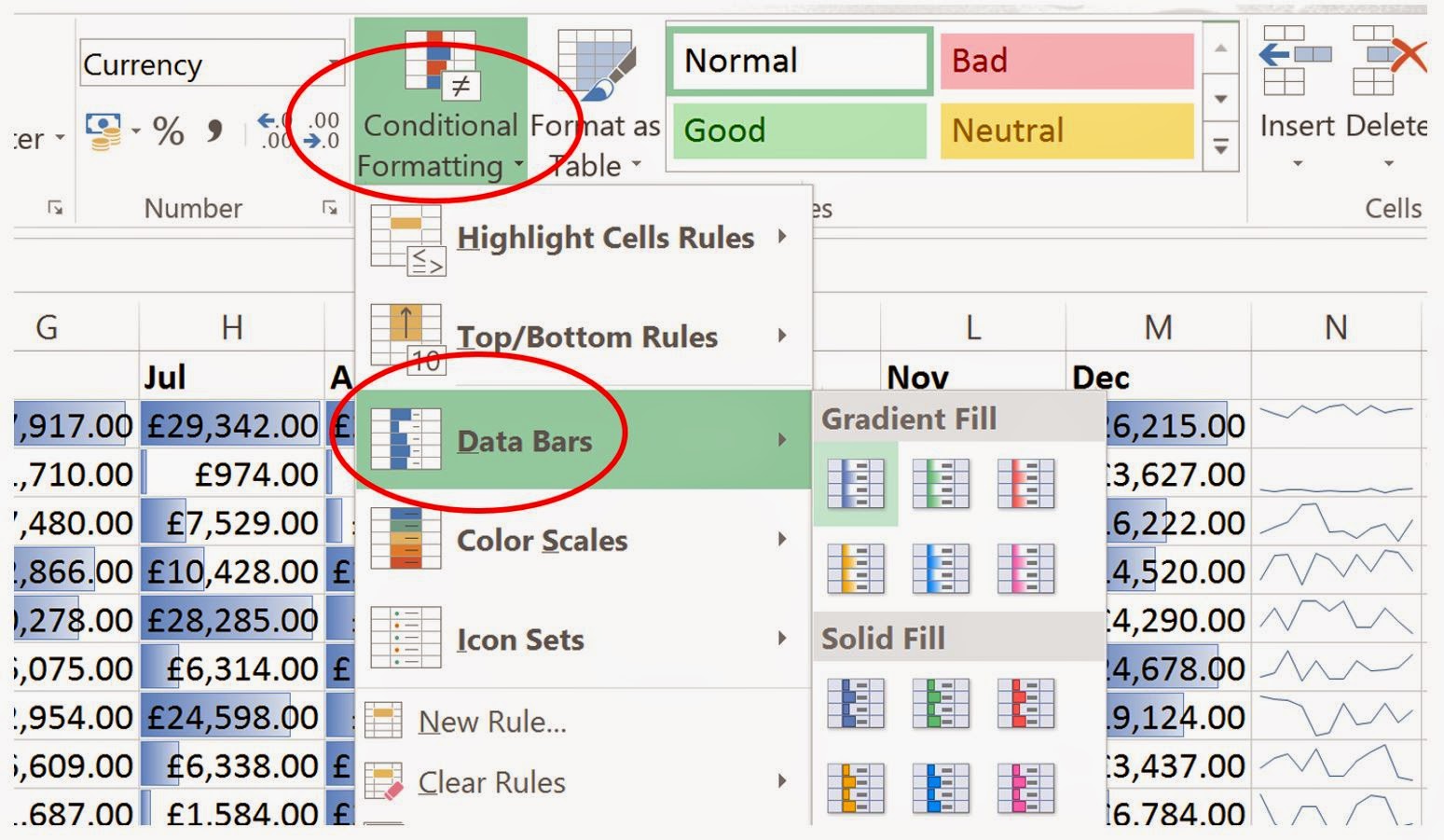In this blog I will give an overview of Google Forms. A few years ago I was desperately looking for something like this and explored various options, all which charged a monthly subscription. The idea behind the forms is simple, you can either link to a form, send it in an email or embed it on your site.
If the form is for my own (or the team's) use I tend to use the link to open a form as a webpage on my mobile, and then save that link to my home screen. Thereafter I (or the team) can easily access the form to enter data. This is then appended to a Google Sheet and can be analysed, edited, etc.
Here is what Google say about Forms:
"Collect RSVPs, run a survey, or quickly create a team roster with a simple online form. Then check out the results, neatly organized in a spreadsheet.
Get answers to your questions
Create simple or in-depth online surveys. Share them from a link, embed them on your website, or even right inside an email.
Sit back and watch the results come in
All responses to your questions are neatly organized in a spreadsheet, so sorting and analyzing data is a snap.
Access anywhere, anytime
All your form data is automatically organized in Google Sheets and stored in Google Drive. Access them wherever you go, from any device."
Oh, and they are really easy to set up :)
So lets get started.. In this tutorial I am going to set up a very simple survey form, say for an oil company, that is surveying well heads. I will limit the inputs. Using this idea, you could easily make your own survey forms for an environmental agency, estate agent or meter reading for a utility company. This tutorial assumes that you have a google account.
- Log in to your Google Drive, click on My Drive and select Google Forms from the options displayed.
- You will now be presented with the following page.
- Enter the name of the form and the select the question type. I called this form Well Head Survey. The first question was changed to Scale 1 - 5, to describe the state of the well head 1 being very bad and 5 being very good.
- If you want to add further questions, click on the Add Item button otherwise press Done. I added 3 other questions. Even after pressing Done, you still have the option to add further questions, and the form can always be edited at a later stage also.
- As I mentioned, I tend to send the link to my mobile, open it in a browser and then add to home screen so I can easily open the form and submit data quickly. So this is what it looks like on my mobile.. Note that I have taken 2 screenshots and placed them side by side, but hopefully you will get the idea of it being 1 long page. Give Google their dues, it is well presented.
- Now, I copied the link to create the above, but you can share it as shown below and even create a form to be embedded in your own website.. Now I will enter an email address and show you how it arrives.
- So here is what it looks like in a Gmail account. Note that if you email application cannot open the form correctly it will offer a link to a webpage to complet the form.
- That's it, form complete.. You will find the completed data in your Google Drive.
Notes:
- Never send passwords in Google Forms, or other sensitive information.
- You will need a data connection to send the form.
- I personally think it would be good if Google allowed images, or links to them. Then it would be almost perfect. I am sure Google have thought of this and it will happen soon..