In this blog, I aim to show you a nifty little trick that will let you log all tweets from any location. Although, please note that IF can do a lot more than just work with Twitter.
Why would you want to do that?? You may have your own reasons, but other reasons may be to see what people are tweeting about at a conference, festival, disaster area or even an airport. Now, you could search for that location, or keywords, but say some are not using any of the keys words, then you will not get their Tweets.
You can also just set it up to log Tweets from your local area, football grounds or work location. this will give you a great insight to general feeling in the area. I would set it up for Newcastle United's ground, but think I would be overwhelmed with the current negativity :(
As always, there are more than one way to do this and you can actually do geocode searches in Twitter, but you need a way of getting the geocode for the area you want.. The other advantage of logging the Tweets is that you can run your own data analysis on them.
This blog assumes that you have IF (IFTTT), Twitter and Gmail accounts.
So lets get started..
You can also just set it up to log Tweets from your local area, football grounds or work location. this will give you a great insight to general feeling in the area. I would set it up for Newcastle United's ground, but think I would be overwhelmed with the current negativity :(
As always, there are more than one way to do this and you can actually do geocode searches in Twitter, but you need a way of getting the geocode for the area you want.. The other advantage of logging the Tweets is that you can run your own data analysis on them.
This blog assumes that you have IF (IFTTT), Twitter and Gmail accounts.
So lets get started..
- Login in to IF and click on My Recipes. Note, you can do a search to see if there are any recipes that work for you.
- Now click on Create a Recipe.
- Now you want to set the trigger, in other words if this happens then do something. so click on this.
- You are now presented with all the available channels, either start typing Twitter to search for it or scroll down and select the Twitter icon.
- You now have several choices of how you wish to trigger the action. We will select the New tweet by anyone in your area.
- I will create this recipe to record all the Tweets coming from the Titanic Museum in Belfast. So just type the location you are interested in and click on Search. Now you can set you size of the capture area and then click on Create Trigger.
- So that's the trigger set. Now we want to do something useful every time a Tweet is sent from our selected area. In this tutorial, we will record the Tweet and its details to a Google Sheet. So we will set the action by clicking on that.
- You are now asked to select an action, select Google Drive.
- When asked which action you wish Google Drive to select click on Add row to spreadsheet. This will actually create the spreadsheet for you and log all Tweets from your selected location.
- Great, now just name your spreadsheet and click on Create Action.
- You are now asked to name and create the recipe, almost done. So once you click on Create Recipe it should start logging Tweets from your chosen area. Go to your google drive after a while and see what has been logged..
- As a point to note, you may want to turn off the Receive notifications when this Recipe runs.






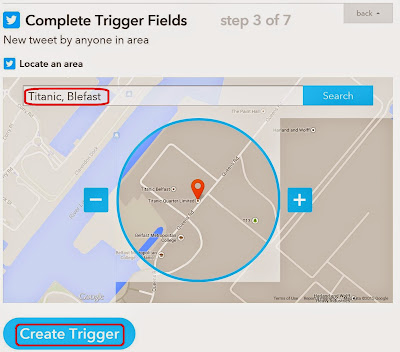





No comments:
Post a Comment